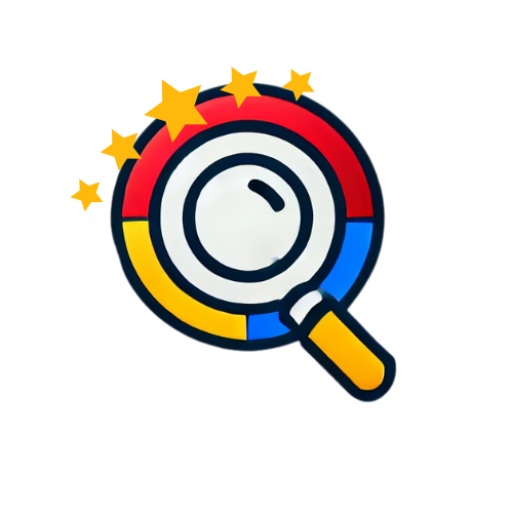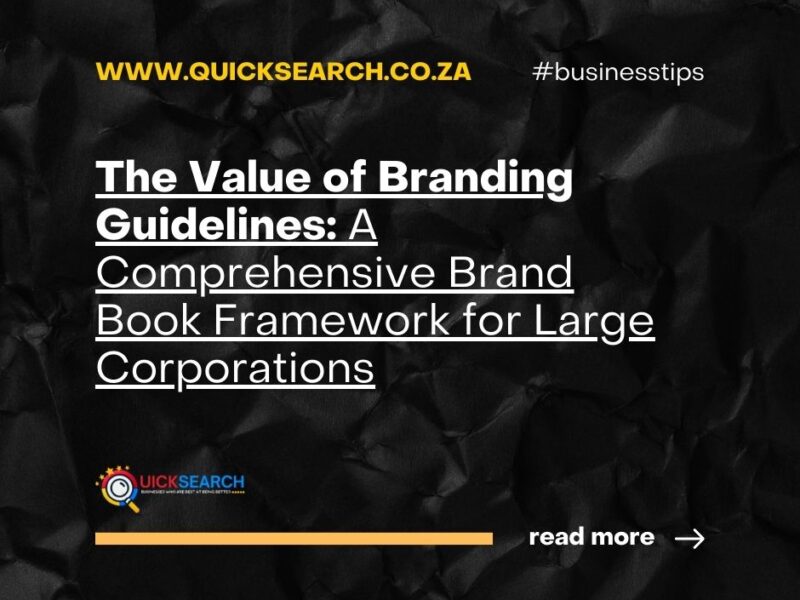How to Add a Manager to Your Google Business Profile (Step-by-Step)
If you run a business and need help managing your online presence, adding a manager to your Google Business Profile is a smart move. Whether you’re bringing on a marketing assistant, a digital agency, or a trusted partner, Google allows you to grant access without handing over full control of your account.
Here’s a quick and easy guide to help you add a manager to your Google Business Profile.
🔑 Why Add a Manager?
Adding a manager allows someone else to help maintain your business information, respond to reviews, post updates, and manage messages — all without risking the security of your main Google account. It’s ideal for business owners who want to delegate day-to-day profile management while keeping ownership rights.
🛠 Step-by-Step: How to Add a Manager to Your Google Business Profile
✅ Step 1: Sign In to Your Google Account
Visit business.google.com and sign in with the Google account that owns the business profile.
Only the primary owner of the profile can assign new users.
✅ Step 2: Select the Business
Once you’re logged in, you’ll see a dashboard with your existing business listings.
Click on the business you want to manage.
✅ Step 3: Access Settings
In the menu on the left-hand side:
- Click “Settings”,
OR - Click the three-dot menu (⋮) next to the business name and select “Business Profile Settings.”
✅ Step 4: Go to “People and Access”
In the settings menu, choose “People and access.”
This is where you can view, add, or remove users from your business profile.
✅ Step 5: Add a New User
Click the blue “Add” button in the top-right corner of the screen.
- Enter the email address of the person you want to invite (must be a Google/Gmail account).
- Choose their role:
- Manager – Can manage the listing but cannot remove users or transfer ownership.
- Owner – Has full control, including the ability to delete the profile or assign other owners.
- Click “Invite.”
The invited person will receive an email and must accept the invitation to access the business profile.
👥 Roles Recap
| Role | Permissions |
|---|---|
| Primary Owner | Full control; can manage all aspects and assign roles |
| Owner | Almost full control; can make changes and add/remove users |
| Manager | Can manage profile info, posts, messages, and reviews |
📌 Final Tip
Always double-check the email address before sending the invite, and only assign “Owner” status if you fully trust the person or organization.
Keeping your Google Business Profile active and accurate helps improve your local SEO, engage customers, and build trust. With the right people on board, you’ll have more time to focus on growing your business!
Need help managing your business listings, reviews, or local SEO? Reach out today — we’re here to help you make the most of your online presence.