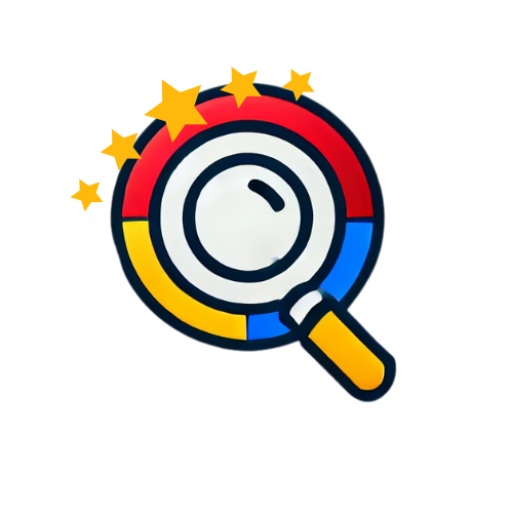Step-by-Step Guide: Setting Up Yoco Payment Gateway (With Existing Account)
Step-by-Step Guide: Setting Up Yoco Payment Gateway (With Existing Account)
Step 1: Log into Your Yoco Account
- Go to: https://portal.yoco.com
- Log in using your registered email and password.
Step 2: Enable Online Payments
- In your Yoco dashboard, go to the “Online Payments” section.
- Choose Payment Gateway or Pay by Link, depending on how you want to accept payments.
Step 3: Generate Your API Keys
To integrate Yoco into your website or booking platform:
- In your Yoco dashboard, click on “Developers” > “API Keys”
- Generate and copy your public and secret keys.
Step 4: Choose Your Integration Method
🔹 Option 1: Use a Plugin (e.g., for WordPress or WooCommerce)
- Go to your website admin panel.
- Install the Yoco Payment Gateway Plugin:
- WordPress: Plugins > Add New > Search “Yoco Payment Gateway” > Install > Activate.
- Go to WooCommerce > Settings > Payments.
- Click on Yoco.
- Paste your API keys (from Step 3) into the relevant fields.
- Save settings.
🔹 Option 2: Use the Hosted Payment Page
- If you’re not using WordPress or want a quick solution:
- From the Yoco dashboard, click “Create Payment Link”.
- Set amount and description (e.g. “Deposit for Sandton Booking”).
- Send the link to customers via email or WhatsApp, or embed it in your website.
Step 5: Test the Payment Flow
- Try a test transaction using your payment method.
- Ensure the success message and notification settings are working.
Tips for Success:
- Make sure your website SSL certificate is active (HTTPS), or payments will not be secure.
- Set up email/SMS notifications in your Yoco settings for instant alerts.